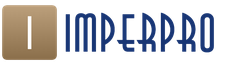Firmware for Arduino tablet cutting plotter. Homemade CNC laser engraver made from stones and sticks. Homemade plotter based on DVD drives
Plot plotters are devices that automatically draw drawings, pictures, diagrams on paper, fabric, leather and other materials with a given accuracy. Models of equipment with a cutting function are common. Making a plotter with your own hands at home is quite possible. To do this, you will need parts from an old printer or DVD drive, certain software and some other materials.
Making a small plotter from a DVD drive yourself is relatively simple. Such a device on arduino will cost much less than its branded counterpart.
The working area of the created device will be 4 by 4 cm.
To work you will need the following materials:
- glue or double-sided tape;
- solder for soldering;
- wires for mounting jumpers;
- DVD drive (2 pcs.), from which the stepper motor is taken;
- Arduino uno;
- servo motor;
- microcircuit L293D (driver that controls motors) – 2 pcs.;
- solderless breadboard (plastic base with a set of conductive electricity connectors).
To bring your planned project to life, you should collect such tools:
- soldering iron;
- screwdriver;
- mini drill.
Experienced amateurs electronic homemade products can use additional parts to assemble a more functional device.
Assembly steps
The assembly of the cnc plotter is carried out according to the following algorithm:
- using a screwdriver, disassemble 2 DVD drives (the result is shown in the photo below) and take out the stepper motors from them, and from the remaining parts select two side bases for the future plotter;
Disassembled DVD drives
- the selected bases are connected using screws (having previously adjusted them to size), thus obtaining the X and Y axes, as in the photo below;

X-Y axes in assembly
- The Z axis is attached to the X axis, which is servo drive with holder for a pencil or pen, as shown in the photo;

- attach to the Y axis a square measuring 5 by 5 cm made of plywood (or plastic, board), which will serve as the basis for the stacked paper;
Paper base
- assembled, paying special attention to connecting the stepper motors, electrical circuit on a solderless board according to the diagram presented below;

Electrical connection diagram
- enter the code to test functionality X-Y axes;
- check the functioning of the homemade product: if the stepper motors are working, then the parts are connected according to the diagram correctly;
- load the working code (for Arduino) into the CNC plotter made;
- download and run the exe program to work with G-code;
- install the Inkscape program (vector graphics editor) on your computer;
- install an add-on to it that allows you to convert G-code into images;
- configure the work of Inkscape.
After this, the homemade mini plotter is ready for use.
Some nuances of work
The coordinate axes must be located perpendicular to each other. In this case, a pencil (or pen), fixed in the holder, should be able to move up and down without problems using a servo drive. If the stepper drives do not work, then you need to check whether they are connected correctly to the L293D chips and find a working option.
The code for testing the X-Y axes, the operation of the plotter, and the Inkscape program with an add-on can be downloaded on the Internet.
G-code is a file containing X-Y-Z coordinates. Inkscape acts as an intermediary that allows you to create plotter-compatible files with this code, which is then converted into the movement of electric motors.
To print the desired image or text, you will need to first convert it into G-code using the Inkscape program, which will then be sent for printing.
The following video demonstrates the operation of a homemade plotter from a DVD drive:
Plotter from printer Plotters are classified according to various criteria. Devices in which the carrier is fixed motionlessly by mechanical, electrostatic or vacuum means are called tablet
. Such devices can either simply create an image or cut it out, if they have the appropriate function. In this case, horizontal and vertical cutting is available. The media parameters are limited only by the size of the tablet. Cutting plotter
- another name for a boat. It has a built-in cutter or knife. Most often, images are cut out by the device from the following materials:
- plain and photo paper;
- vinyl;
- cardboard;
various types of film.

You can make a flatbed printing or cutting plotter from a printer: in the first case, a pencil (pen) will be installed in the holder, and in the second, a knife or laser.
Homemade tablet plotter
- To assemble the device with your own hands, you will need the following components and materials:
- Arduino (USB compatible) or microcontroller (for example, ATMEG16, ULN2003A), used to convert commands from the computer into signals that cause the movement of the actuators;
- laser power 300 mW;
- power unit;
- gears, belts;
- bolts, nuts, washers;
- organic glass or board (plywood) as a base.
The laser allows you to cut thin films and burn wood.
The simplest version of a tablet plotter is assembled in the following sequence:
- make a base from the selected material, connecting structural elements with bolts or gluing them;

- drill holes and insert guides into them as in the photo below;

Installation of guides
- assemble a carriage for installing a pen or laser;

Carriage with holes for guides
- assemble the fastening;

Mount for marker

Locking mechanism
- install stepper motors, gears, belts, obtaining the structure shown below;

Assembled homemade plotter
- connect the electrical circuit;
- install software on a computer;
- put the device into operation after checking.
If use Arduino, then the programs discussed above are suitable. The use of different microcontrollers will require the installation of different software.
When a knife is installed to cut film or paper (cardboard), its penetration depth should be correctly adjusted experimentally.
The above design can be improved by adding automation. Parts according to parameters will need to be selected empirically, based on those available. Some may need to be purchased in addition.
Both considered options for plotters can be made independently, as long as you have the old unnecessary equipment and desire. Such cheap devices are capable of drawing drawings and cutting out various images and shapes. They are far from industrial analogues, but if you need to frequently create drawings, they will greatly facilitate the work. Moreover, the software is available online for free.
Hello, in this article I will show and tell you how to make a CNC laser machine on which you can make various engravings on wood, plastic and leather.
For this project we will need:
Arduino nano microcontroller
Two CD drives
Two drivers for A4988 stepper motors
Laser (in my model it is 200nm and 200MW)
Mosfet module on IRF520
Connecting wires
Bread board
Terminals
Metal corners
Set of nuts and cogs
From the tools:
Soldering iron
Screwdriver
To protect your eyes:
Protective glasses
Let's quickly go over the components. Let's start with the brain - the microcontroller. In addition to Arduino nano, you can also use other models of this microcontroller.

The A4988 stepper motor driver is also important. With it we can control the engine, set micro steps and their speed. Also in the A4988 driver you can adjust the micro pitch of the motor: 1, 1/2, 1/4, 1/8, 1/16.
To configure it, you need to pull pins ms1 ms2 ms3 to the plus in a special order (shown in the table).

Let's look at the main characteristics.
Supply voltage: 8-35 V
Micro step mode: 1, 1/2, 1/4, 1/8, 1/16
Logic voltage: 3-5.5 V
overheat protection
Maximum current per phase: - 1 A without radiator; - 2 A with radiator
Size: 20 x 15 mm
Without radiator: 2 g
Now let's look at the connection diagram.
ENABLE – enable/disable the driver
MS1, MS2, MS3 – contacts for setting micro step
RESET - chip reset
STEP - generation of pulses for motor movement (each pulse is a step), motor speed can be adjusted
DIR – setting the direction of rotation
VMOT – power supply for motor (8 – 35 V)
GND – common
2B, 2A, 1A, 1B – for connecting motor windings
VDD – microcircuit power supply (3.5–5V)

We also need to discuss driver calibration. This is done using a micro potentiometer on the driver. This potentiometer regulates the current supplied to the motor. Different motors have different current consumption, so we need to decide on our motors. There are two ways here: quick and not very correct and long and correct. You can find information about your stepper motor on the Internet based on the model of your CD drive. There is a high probability that this method will not yield any information. Or you can use more in a simple way. Turn the potentiometer counterclockwise until the end, connect the motor through a simple Arduino program and gradually turn the potentiometer clockwise until the motor starts running. Our goal is to keep the engine running and not skip steps. Don't worry about the engine getting too hot. This is normal, because the operating temperature of the stepper motor is 40 - 45 °C.
Calibration code:
//simple connection of A4988 //reset and sleep pins connected together //connect VDD to 3.3V or 5V pin on Arduino //connect GND to Arduino GND (GND next to VDD) //connect 1A and 1B to 1 coil of stepper motor //connect 2A and 2B to stepper motor coil 2 //connect VMOT to power supply (9V power supply + term) //connect GRD to power supply (9V power supply - term) int stp = 13; //connect pin 13 to step int dir = 12; //connect 12 pins to dir int a = 0; void setup() ( pinMode(stp, OUTPUT); pinMode(dir, OUTPUT); ) void loop() ( if (a< 200) // вращение на 200 шагов в направлении 1 { a++; digitalWrite(stp, HIGH); delay(10); digitalWrite(stp, LOW); delay(10); } else { digitalWrite(dir, HIGH); a++; digitalWrite(stp, HIGH); delay(10); digitalWrite(stp, LOW); delay(10); if (a>400) // rotate 200 steps in direction 2 ( a = 0; digitalWrite(dir, LOW); ) ) )
Let's move on. Let's talk laser. Lasers differ primarily in power. It depends on it whether you can burn on light types of wood or whether the machine can only process dark materials. In my model, I used a low-power laser, but lasers of higher power are sold in the same body. I would not advise you to take large lasers with radiators, because their mass is much larger and stepper motors that are not designed for this load can overheat and fail.

Don't forget to protect your eyes and buy safety glasses. You need to choose glasses based on the wavelength of your laser.

We will also need a MOSFET IRF520. You can simply purchase a mosfet and the necessary harness for it, or buy a ready-made module.

Well, now, when the main points have been discussed and all the components have been prepared, we can begin assembly.
First of all, let's look at the device diagram:


These schemes are absolutely identical. Pay attention to the laser power supply. Your laser may be a different voltage.
I highly recommend starting the assembly at breadboard. After assembly, install the software. Go to the website http://lasergrbl.com/en/, go to the download tab and download the laserGRBL program.
Then go to GitHub and download.

We take out the grbl folder from the archive and archive it. This will be our library for Arduino. Add this library to the Arduino IDE and open the grblUpload example. We connect the Arduino to the computer and upload this code.
The laserGRBL program is easy to use and five minutes of Google is enough to figure it out.

If the circuit on the breadboard is assembled, the motors respond to commands and the program works, you can proceed to the final part of the project - assembly into the case and soldering.
Today I finally finished the engraver itself and tested it.
Now let's talk about everything in order.
Initially the idea was to collect laser engraver was born when I saw NeJe’s craft on Ali Express - an engraver from DVD drives.
Price 4-5 thousand rubles, expensive. But the toy seems interesting.
I sat and searched the Internet and watched videos on YouTube. It doesn't seem difficult to assemble yourself.
I had a couple of stepper motors from an Epson inkjet printer (something like 25 steps per revolution), some aluminum profiles from Leroy.


I decided to try to depict something like this from what I have. There would only be 2 axes.
I decided to use belts for the drive, it’s simpler.
Based on the guides that remained from the printers, I estimated the size and assembled the base. I secured the motor, belt tensioner, guides, installed the movable table and secured the belt.




There are no photos left with the belt installed.
Everything would be fine, but the table ran from edge to edge in just 2.5 revolutions of the stepper motor. Such a scheme would not provide accurate positioning.
I disassembled the belt drive, started thinking about how to remake the circuit for an M5 lead screw, and abandoned it.

There was so much work to do, there was no time.
At this time, a friend gave me several DVD drives to disassemble. DVD RW writer Sony and a couple of CD-RW DVD-ROM LG.



I decided to assemble the engraver in pieces as a test DVD drive. Where he left is what he came to. In order to understand whether this will interest me or not, it will be enough.
Assembling the engraver on the casing of a CD drive seemed unaesthetic to me. I decided to assemble a frame for the engraver from different aluminum profiles. I had a square 20x20x1.5, a corner 20x20x1.5, a shank 60x2 and a U-shaped profile 12x15x2. I set myself another task to get better at working with the profile. Aluminum is a nasty material, the drill will lead away when drilling, your hand will tremble when cutting, or the blade will bite. In general, it’s not superfluous for training and sharpening skills. In the future I plan to assemble a printer on a profile from Leroy.
The frame was fastened with a riveter. Fast and reliable.
If the goal is to make it cheap and cheerful, you can and should assemble it on the housing from the drive.


I used a piece from LG for the X axis and a piece from Sony for the Y axis. I removed everything I could from the moving carriages of both drives. We won't need this.
For both axes I designed and printed different spacers on the printer. On the Y axis with thread.

Short spacers for the X axis


For the Y axis I designed and printed a table stand. I glued it to the carriage with superglue.



I used a piece of 6mm plexiglass as a table. After assembling the engraver, I glued the plexiglass to the printing table with superglue.
Instead of all sorts of nuts, shims and gaskets, it was convenient for me to print various fasteners on the printer. None glue guns and snot :)
I cut 4 pieces from a 20x20 square profile for the base and posts.

First I assembled the base for mounting the carriage along the X axis



A piece of corner 20x20x1.5 was needed to space the racks so that a piece with a carriage could fit between the racks, driving along the Y axis.
Assembled the base for the Y axis. Two pieces of square profile and an aluminum strip. Fastened with a riveter.
I riveted steel corners in place to secure the X-axis portal.




I used steel angles from Leroy as X-axis strut holders. 14 rubles apiece.
And put it all together.

X riveted 2 corners to the back of the portal for attaching electronics.



Almost done mechanically. At the back I screwed homemade brains through printer-printed spacers.



Mom soldered wires and connectors to the stepper motors




Buying a ready-made laser with a controller on Ali is expensive, in the end I only bought a TTL controller for the laser.
Like this:


For 250 and a few kopecks rubles.
The laser diode was taken from a Sony drive. I took the lens from an LG drive. A laser diode in a square housing was inserted into a U-shaped profile, the module with the laser fit very tightly, and in front of it was placed a lens assembly from LG, with focusing coils and other tripe. It fit perfectly in width and height. In this option, it becomes possible to adjust the focal length from the laser to the lens.
The photo partially shows the design of the laser module itself.

A laser diode with soldered wires, and a lens in front of it.

I couldn’t think of anything better and easier than to tighten the laser module to the X carriage with cable ties. It is quite reliable and you can adjust the distance from the laser to the workpiece.
I soldered the electronics to the engraver at work. After assembly, I showed my toy to my colleagues. And it began: will it cut paper, and black electrical tape, and blue tape, and if you paint a piece of solder black, will it melt? :)
I tell you, the laser leaves a mark on the cardboard, black electrical tape and black polyethylene cuts. Blue tape on cardboard cuts.
In general, the toy turned out to be funny.
Already home. The laser emitter was cut to length. TTL hid the scarf inside the profile.



The program for converting pictures into g-code is called CHPU.
Controls the GRBLController router.
Engraves the picture. The first one, so to speak, damn it. Compare with my avatar :)

Naturally, you need to select the engraving mode. AND small fan It wouldn’t hurt to blow off the cutting smoke for ventilation. Engraved on a piece of cardboard.
I uploaded the firmware to the board with GRBL 1.1f, this is in the entry about the board.
Regarding firmware settings:
The DVD drive stepper motor most often has 20 steps per revolution.
Screw pitch 3mm.
20/3=6.6666666666667 steps per 1mm
The a4988 drivers have microstepping set to 16.
Accordingly, 6.6666666666667*16=106.67
The voltage on the a4988 drivers (for 100 Ohm resistances in the driver) was set to 0.24 V
To enable the laser engraver mode, you must enter in the firmware
I have a laser (via a controller) connected to leg 11 of the Arduino, with PWM.
Those. The laser power can be adjusted, and the laser can be turned on and off programmatically.
To turn on the laser, give the command
The laser will not turn on until the carriage moves.
To turn off the laser the command
If you forgot to tell me about something, ask.
I repeat, the toy turned out to be interesting, I am pleased with the toy.
Someday I’ll get around to finishing a large engraver.
BE AWARE OF YOUR EYES! Avoid direct and reflected laser beam contact with your eyes. Do not look at the operating laser without special glasses. Keep pets away from the engraver while it is in operation!
Looks like he warned me.
Pen and pen plotters were once extremely popular. Over time, their production began to decline. But such systems can be used in various fields, including cutting and sewing, engineering, drawing, etc. You can find a pen plotter on the market, but it’s more interesting to make one yourself, right?
And a user named Miguel Sanchez decided to make a plotter himself. He chose as the control platform Arduino Uno. The system also uses NEMA 17 stepper motors and an auxiliary servo to raise and lower the handle.
In addition, metal tubes, belts and several 3D printed parts are used. This whole system is quite simple, and if you have a 3D printer, it is not particularly difficult to make. Interestingly, Miguel initially decided to use laser cutting for creating the necessary details, but then decided to work with a 3D printer.
Sanchez decided to create his own plotter, inspired by the AxiDraw model, which was developed by Evil Mad Scientist.
Here is the first model of the plotter base, created from laser cut parts:

Afterwards, the developer decided to modify the system and also use a 3D printer to create parts for his plotter.

All models of parts needed for printing are made publicly available by the user.
In order to send files for “printing”, the craftsman used the program
Hi all.
Concept
It's hard to imagine, but in some universities you still have to draw graphs by hand (the computer is the work of the devil, of course...). This annoyed me so much that I decided to build a graphing machine, which I will use. My plotter can print any HPGL drawings on paper.
I also needed a special look software. It should not only control the device, but also be able to develop and save schedules. That's why I decided to write my own application instead of using existing CNC software.
I used ATMEG16 microcontroller to control the device. It receives data through a USB-RS232 converter (FT232) connected to the computer's USB port. The data is streamed using my own communication protocol, which will be discussed later. For Xi Yosi, I found two stepper motors from old scanners. They have a built-in mechanism so that the torque increases without complicating control. The Z axis is a simple electromagnet (from an old printer, I believe). All this stuff is powered by a power supply from an HP printer.
Necessary spare parts and tools.
I spent about $25 on the project (I bought everything in Poland, prices may vary in other countries).
Here is the list:

You will also need:
- Soldering iron
- Scissors
- Sandpaper (120-150)
- Glue gun
- Some glue (super glue, wood glue, hot glue)
Step 1: Design and Preparation
The project was modeled in Blender (a 3D modeling program).
The green “box” is food. The yellow “box” is the controller. Blue “box” - LCD display.
The amber colored parts were made from laminate. The blue parts are plexiglass.
Stepper motors, electromagnet - dark gray parts.
Stepper motors, electromagnet and limit switches are dark gray.
In the PDF file you will find drawings of plexiglass parts. Cutting is very cheap even in Poland. You need to order parts made of 3mm plexiglass.

A few words about the X and Yoshi sliders - these are just rails for furniture.
Step 2: Soldering
As I already said, the device is controlled by ATmega16. It controls stepper motors and electromagnet. It also sends data to the LCD.
To communicate with the PC, I used the FT232RL chip (USB-UART converter). I used my own communication protocol. These are two TCMT1109 optocouplers that are used to electrically isolate the PC from the controller. The USB-UART converter must be reprogrammed using FTProg (XML file attached below).
There are also 4 switches on the board. One is needed to reset the processor (this was useful during testing), but the rest were installed for future use. Currently the middle switch ("OK") is used to receive the start command (I'll write about this later).